from our newly launched handbook: MASTER BASIC DIGITAL TOOLS FOR RESEARCH available on any Amazon marketplace.
With “Master ADVANCED Digital Tools for Research“, to be released end of April 2025, both handbooks focus on conducting research projects using the most appropriate digital tools, techniques and resources, with smart information searching at the forefront.
Why? Because smart searching allows you:
• to stay in control of your information, rather than letting the tools dictate what you should see;
• to find the best data and information, even it is lost among millions of them;
• to identify information disorders, indispensable in our fake news age;
• to develop a critical and skeptical mindset toward the information you are exposed to;
• to ensure quality research results.
Here are our most important lessons regarding the tools. In the next post, we shall see the Techniques in a nutshell.
Tools in a nutshell
A. Early 2025, the digital tools researchers have to find information for their research projects can be broadly organized in the following way.
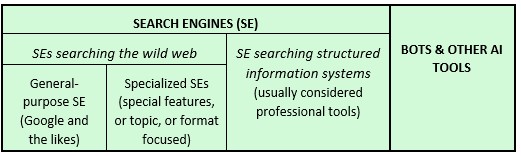
Nevertheless, search engines tend to become more bots-like, with the reverse being true. End 2024, Sundar Pichai (Google/Alphabet’s CEO) announced some big changes to its Google Search (among others, its “Search Generative Experience” and the addition of AI search summaries) and OpenAI launched SearchGPT during the second half of 2024. Note that AI tools can assist researchers with other aspects of their research besides finding data and information.
This handbook focused on the general-purpose Google-like search engines, with a very deep dive into Google. We chose this one as our basis to explain search engines features, as it is the incontestable leader besides offering powerful search features. We acknowledge nevertheless its many biases, its privacy and merchandising scandals and would like to remind once again that there are thousands of search engines. A major lesson of this series of handbooks is to use a diversity of tools and search engines, besides Google. Our second handbook reviews some of these alternatives, as well as engines of the second group that support many professional information systems.
B. Based on Google, search engines can offer different search modes.
- The basic search box located in the center of the home page.
- The same basic search box at the top of any result pages (under the browser bar).
- The Microphone icon (for vocal search), available in the basic search box of many search engines.
- The browser bar (top of any webpage). It is a combined search and address bar. It is the quickest way to search, ideal for quick and uncontroversial searches and with mobile devices.
- On the result pages of some search engines (for example, Google Image or Google Scholar) tabs, menus and sometimes categories in a column on the right (or left) of the results, allow you to further refine your search results
- Advanced Search screens. These search templates provide a simple nevertheless efficient method to do smart searching. They represent a great alternative to directly typing search commands and operators in search boxes. Unfortunately, they are not as common as they used to be. The striking exception is Google which keeps offering and maintaining a detailed one. X (ex-Twitter), LinkedIn, Yahoo and most professional information systems also offer them. Use these Advanced Search screen wherever available, understanding their basic search commands and options. Advanced Search screens offer a great introduction and practice for smart searching. Indeed, you can always check (and learn) how the engine translated your search queries by checking the search bar, at the top of any result pages.
C. When it comes to using search engines smartly, researchers can influence their search results in two ways: with keywords and with search options. It is essential that they master their respective peculiarities and capabilities.
C.1 – KEYWORDS
In any search for information, whether with search engines, bots or people, keywords remain a significant success factor. Our tips:
- To find the best keywords, you need to first Identify precisely what you are seeking: the topic/s, its key issues, and questions.
- Think downstream, e.g., how the information you require will appear in a document, on a website or in a database and organize your keywords accordingly.
- Expand the scope of your keywords. Check dictionaries, thesaurus, synonyms, antonyms, families of words, encyclopedias, Wikipedia, industry classifications, taxonomies, ontologies, and the search engine’s autocomplete suggestions, related searches or questions asked by others.
- When you happen to find a paper or document on your topic that is particularly relevant, dig deeper. Look at any keyword or tagging section, (usually located below the abstract of most academic papers). Check as well their links and references.
- In the event that a piece of information does not appear in the search results, do not assume that it is unavailable. Change your keywords and adjust your search string.
- Depending on the topic, don’t forget to translate your keywords, particularly in English, as much is published in this language (or any other language in which your topic is discussed).
- Keep your focus on the meaningful keywords and unless they are enclosed in a double quote, leave out the meaningless terms (also called stop words, which many search engines ignore anyway). Meaningless or empty words include pronouns, conjunctions, prepositions, and verb tenses.
- The order of the words in your search string (generally) matters, so ensure the most important terms appear first.
- The opinions differ. Some recommend starting large and then limiting the scope of the search. Others, the other way around.
- Number of keywords: Three is a good starting point, although it can vary depending on what you are looking for. A subtle balance must be struck between many (which will return a limited number of results) and a few (which will return many results.
C.2 – SEARCH OPTIONS, commands, functions, etc
Playing with search options, operators, functions and commands is how you target your information search, i.e. how you smart search.
It is how you remain in control of the data and information you search & consume, rather than being served the ones the digital tools deem you should get. It is also how you can (partly) bypass personalized and biased results. Smart search is done using Advanced Search screens or typing any of the search options and commands offered by each engine. Here are our selection and tips.
- Autocomplete suggestions. Check them, they can give you some indications, such as if your search is original. Nevertheless, go beyond them.
- Use double quotes around one or various keywords to force most search engines to respect your search parameters and not to guess and interpret your search intentions.
Google offers a Verbatim option that plays the same role, even if some users mention it is not always reliable (Menu Tools/All Results/Verbatim on results pages). - Time limits. Very powerful to limit search results to the latest, or to a custom period of time (even far back in the past). In Google, check the Any Time option of the Tools menu (top right on any result pages). Note that the engine considers the time the website was indexed by the search engine. Alternatively, you can insert a year or/and a month in your search string.
4.NOT (or -, the minus sign): the Boolean operator to exclude some keywords from a search. - There are different ways to restrict your search results to a certain type of information. Also, very powerful. Here are the major ones:
FILETYPE:… to restrict to a specific file format.
SITE:… or DOMAIN:… to restrict to a specific website or domain (this command is the best way to search within a website or a domain).
SOURCE:… to restrict to a source, a newspaper for example.
AUTHOR:… to restrict to an author.
INTITLE:… or ALLINTITLE:… to restrict the keyword search to the title of the webpage
(IN… for one keyword, ALL… for various).
Also : INURL:… (ALLINURL:…); INTEXT:… (ALLINTEXT:…). - Use the 2 dots for results within a specific range (price, time…). smartphone $200..$300
- Many search engines give the possibility to associate keywords by marking their proximity. This often allows to get much more focused results. There is little standardization between systems and it is not always functional (the case with Google). Word order matters or not.
NEAR, N, AROUND (in Google), WITHIN, W, ADJ, FBY, PRE. - Use Joker (wildcard/truncation, such as *, ? or *) ) to replace one or various characters or words. Lack of standardization as well across systems.
- Grouping keywords and search statements. Use parenthesis. Can be tricky to use.
- Search within some social media. Use @. peanuts@linkedin
- Because of the little standardization of these options across systems, we advise you to remember what the actions these can do, rather than their form and syntax. Knowing what they can do usually enables you to find out more about them.
Quoting Daniel M. Russel “search engines are powerful tools that can be incredibly helpful, but they also require a bit of understanding to find the information you are actually seeking. Small changes in how you search can go a long way toward finding better answers.” At the level of search engines, the secret of smart searching is to carefully work your keywords, to master at least their basic search options and at the very least, to use Advanced Search screens whenever available. Then to diversify your tools, sources, information to avoid being trapped in any dis-, mis- and mal-information. The more information and tools you use, the more likely information disorders are to emerge. It does not make your life easier, but is the price to pay to use quality information
D. Here is a checklist to help you onboard a new search engine:
- Who owns it (one of the GAFAMs?)? Is it privately, publicly or non-profit owned?
- Since when is it on the market?
- Does it have an Advanced Search (or Power Search) interface?
- Does it support at least the basic operators and commands (Booleans, double quote for exact expression…)?
- Any options to restrict the results timewise (last hour, last month, last year …) and/or to sort results timewise (most recent first)?
- Privacy & anonymity: does it have an incognito mode? What about user tracking policies? How transparent is it on privacy and tracking issues?
- What about their add use and policies?
- What about its help function (especially if you are going to use it extensively)?
Some of it can also be applied to any information services and providers.
E. Using AI-based resources for researchers. As we saw, these tools go much beyond finding information. They can help researchers in many of their tasks, such as, in synthesizing and summarizing documents, in extracting their most important points, in exploring knowledge in a systematic way, in processing and analyzing large quantity of data, in helping with literature reviews and references, in structuring the research process. Nevertheless, for finding information, and because their process stays largely opaque, the amount of control users have over the information they retrieve is limited. In addition, they still suffer from various drawbacks, such as hallucinations, the difficulty to fact-check their statements because of poor sourcing, the “ready-to-use” results which close rather than stimulate the research process, the fact that they don’t rely on latest data and information, numerous copyright lawsuits pending, and the importance for researcher to avoid using them with confidential and sensitive information. For all these reasons, researchers cannot bypass assessing and evaluating their results and should diversify their resources and information, actually, like any other tools.
Despite these numerous drawbacks and risks, researchers cannot ignore these tools, which attract huge investments. They should take advantage of them. See these tools as empowering you, to make you better at researching, but, make sure to keep the lead at all times. Finally, remember that the frontiers between these and search engines are blurring, as each adopt some of the principles and technologies of the other. And currently, if you master the search techniques of search engines, stick to these to search in a deep and focused manner. And check into AI-based resources if you need assistance for your research tasks.
F. Clearing up some common misunderstandings about the tools
Internet is not the web. The internet is wires, cables, towers & computers, the web, one of its services that runs on its infrastructure. The web is like a library service, namely, a gigantic collection of digital files, which consist in webpages organized in websites. The first is governed by the TCP/IP (Transmission Control Protocol), the second by the HTTP (HyperText Transfer Protocol, then HTTPS for Secured). Other internet services are email, FTP (File Transfer Protocol), VoIP (Voice over Internet Protocol), chats, etc.
Google does not search the entire web and it does not search it live. When you submit a search to Google, it searches the webpages its bots and spiders have previously crawled and indexed. Because of the size of the web, Google (and the likes) are unable to search the entire web in a reasonable amount of time, i.e., they only search within what they have already indexed, i.e. a very small portion of the web, and by no means the entire internet. In addition, they access a very small part of the web. Google only searches, what is called, the open or Visible Web, which only represents approx. 5% of the web. The remaining data and information belong to the Dark web and the Deep web. The Deep web offers a variety of proprietary and/or official records that can be of very high-quality, be they legal, regulatory, financial, academic, scientific, technical, medical, confidential or not. Google cannot access such data because they are protected by password. This is why they are said to belong to the Deep web. The Deep web is the (virtual) place to be for smart researchers. One access such data by navigating to their websites.
Navigating to a website and within a website is another way (than search engines) to reach loads of data and information of the Deep web (and also of the Visible web), provided you have their respective address (their URL) and their access details for Deep web websites. They are usually subscription-based, whether free or for a fee. Navigating is how you access large sets of (usually free) statistical data from governments and other international organizations. Their data are typically stored in databases with search results being dynamically generated. Google and the likes are unable to access this data, but can remind you that it exists. You then work within their website. It is important to keep in mind direct navigational access, as lots of valuable data and information can be reached in this way.
Remember that with search engines you are searching the web and not the internet, even if the web needs the internet to function, and that you need a browser to navigate the web. One is to search; the other is to navigate; both are software programs.
Fully using the awesome features of online resources is not easy, even if many providers claim it is intuitive and user-friendly. It may be so at the surface. Consequently, to exploit these tools wisely, smart researchers need to spend some time to learn and practice them. Carpenters spend months learning their trade, why isn’t it the same with online research. Data and information are increasing in size every second, and tools are becoming more numerous and controlling more and more users. Not only do researchers need to learn to use digital tools for their research, but they also need to keep up-to-date as the field evolves at light speed. Websearch tip sheet or how to or to-do list or summary guide. Check libguides as well; they are authored by librarians, and are usually well organized and up-to-date. Using time filters (to get the most recent publishing), and besides these libguides, websearch search engine top or best or alternative or watch or chatgpt competitor. You can also regularly visit websites and blogs related to the information search field, such as searchengineland, searchenginewatch, searchenginejournal, searchenginenews, etc. Even better, you may set up alerts to be informed when posts of interest are published (more on alert systems in our second handbook). Also keep in mind that the Search Engine Optimization (SEO) field is as concerned by search tools and techniques as you are; they are at the other end of the spectrum, as they design the best search strategies for users to quickly find products or services. Finally, be sure to use the Google Image tab if you are looking for good visuals.
We would like to conclude, reminding once more that digital tools are not the only way to find valuable data and information. Indeed:
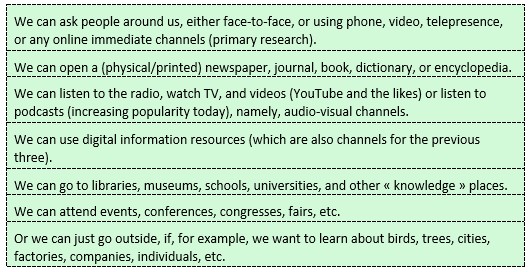
The first can be especially relevant, at the beginning or during a research project, when stuck in a dead-end. More in our second handbook on these, when we discuss competitive intelligence techniques.

